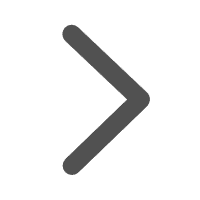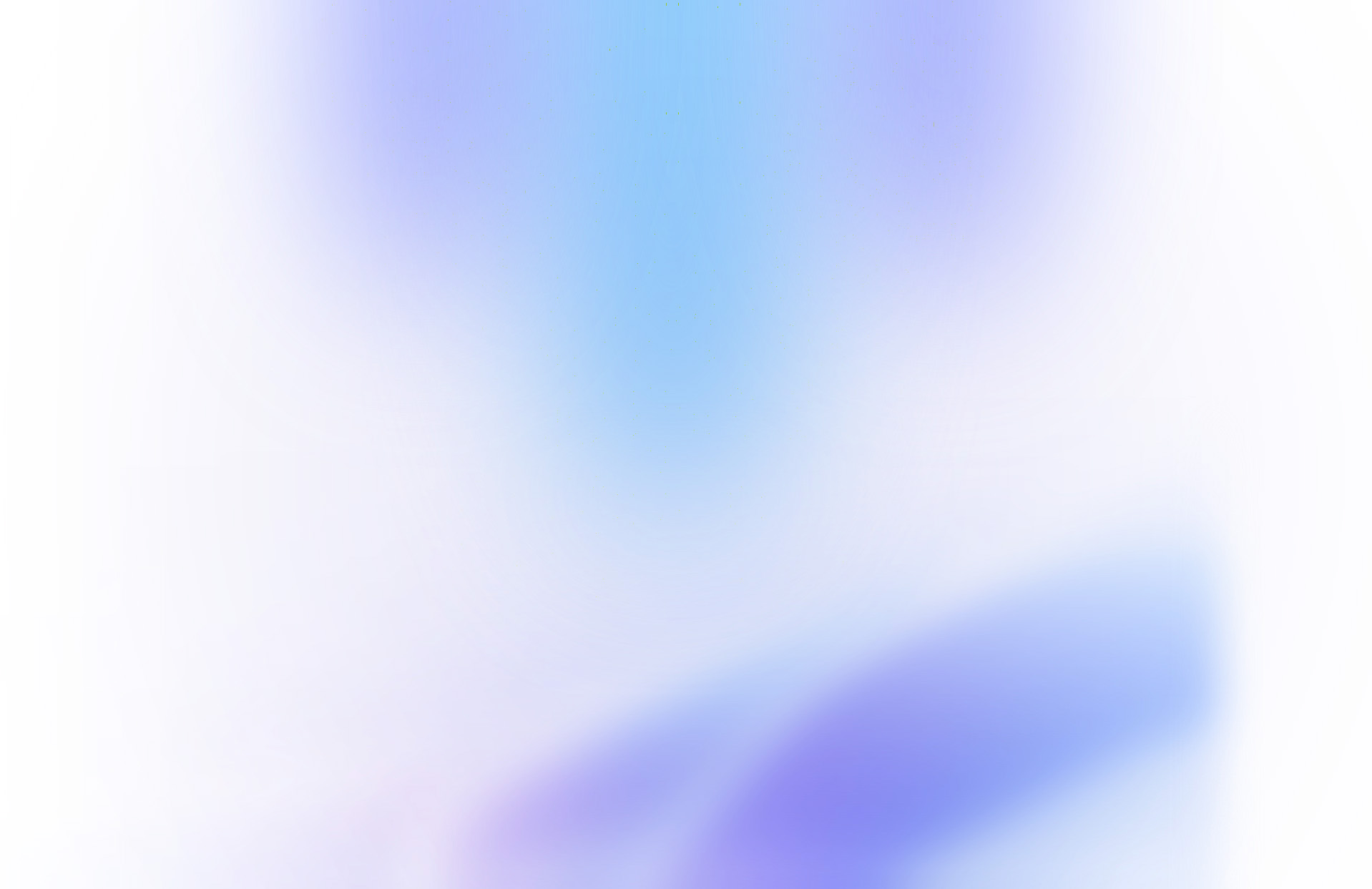
AI-Tools
Unlock Your Creativity with Free Diagrams ‹Show Me› Tool
Discover the power of Diagrams ‹Show Me›, a free tool that allows you to visualize ideas, business flows, and data effortlessly. With drag-and-drop functionality and the capability to export your creations as PNG or SVG, it's perfect for presentations, learning, and documentation.
Diagrams ‹Show Me› for Presentations, Code, Excel
Visualize anything - ideas, code, business flows, data, finances Export as PNG, SVG. Edit in chat, with code or drag and drop (some) Learn, brainstorm, create documentation, visuals for presentations
I need to visualize my business flow; can you help me create a diagram?
How can I quickly turn my data from Excel into a visual representation?
Show me a way to brainstorm ideas visually and export them for my presentation.

Other Tools
More GPTs
What is Diagrams ‹Show Me› for Presentations, Code, Excel?
Diagrams ‹Show Me› is a versatile tool designed to help users visualize a wide array of concepts, from coding structures to business processes. Its user-friendly interface allows for easy editing and creating, making it an ideal choice for professionals and students alike seeking to enhance their presentations and documentation.
What are the use cases for Diagrams ‹Show Me› for Presentations, Code, Excel?
1. In corporate environments, professionals can utilize Diagrams ‹Show Me› to visualize complex business flows effortlessly. By dragging and dropping components, users can create diagrams that illustrate operational processes, making presentations clearer and more engaging for stakeholders and team members.
2. For developers, the tool serves as an efficient way to visualize code structures and algorithms. By discussing their requirements with the AI, programmers can generate flowcharts and diagrams that help them better understand and communicate their code logic, improving collaboration within teams.
3. Analysts can leverage Diagrams ‹Show Me› for representing data trends and financial information visually. By outlining their data and asking the AI to create supporting visuals, users can enhance their reports and presentations, ensuring the information is easily digestible for audiences, from clients to executive boards.
About Diagrams ‹Show Me› for Presentations, Code, Excel tool user tutorial
1. Begin by identifying your visualization needs, whether it’s a flow diagram, chart, or code logic visualization.
2. Engage with the tool through dialogue, describing your requirements in detail to ensure the AI fully understands the context.
3. Utilize the drag-and-drop interface to adjust elements or edit components as directed by the AI's suggestions.
4. Collaborate with the AI by discussing your modifications or asking for additional elements until the visualization meets your expectations.
5. Once satisfied with the final product, choose to export your diagrams in PNG or SVG formats for easy inclusion in presentations or documentation.
Advantages of AI-driven Diagrams ‹Show Me› for Presentations, Code, Excel and traditional tools
Diagrams ‹Show Me› stands out from traditional diagramming tools primarily through its AI-driven interaction and ease of use. Unlike conventional software that requires extensive manual input and design skills, this tool enables users to simply describe their needs and allows the AI to generate tailored visuals. Furthermore, the ability to edit diagrams in real-time through dialogue enhances collaboration, making it significantly more efficient than static tools. Users can save time, foster creativity, and ultimately enhance their presentations and documentation by leveraging advanced AI capabilities rather than relying solely on traditional techniques.
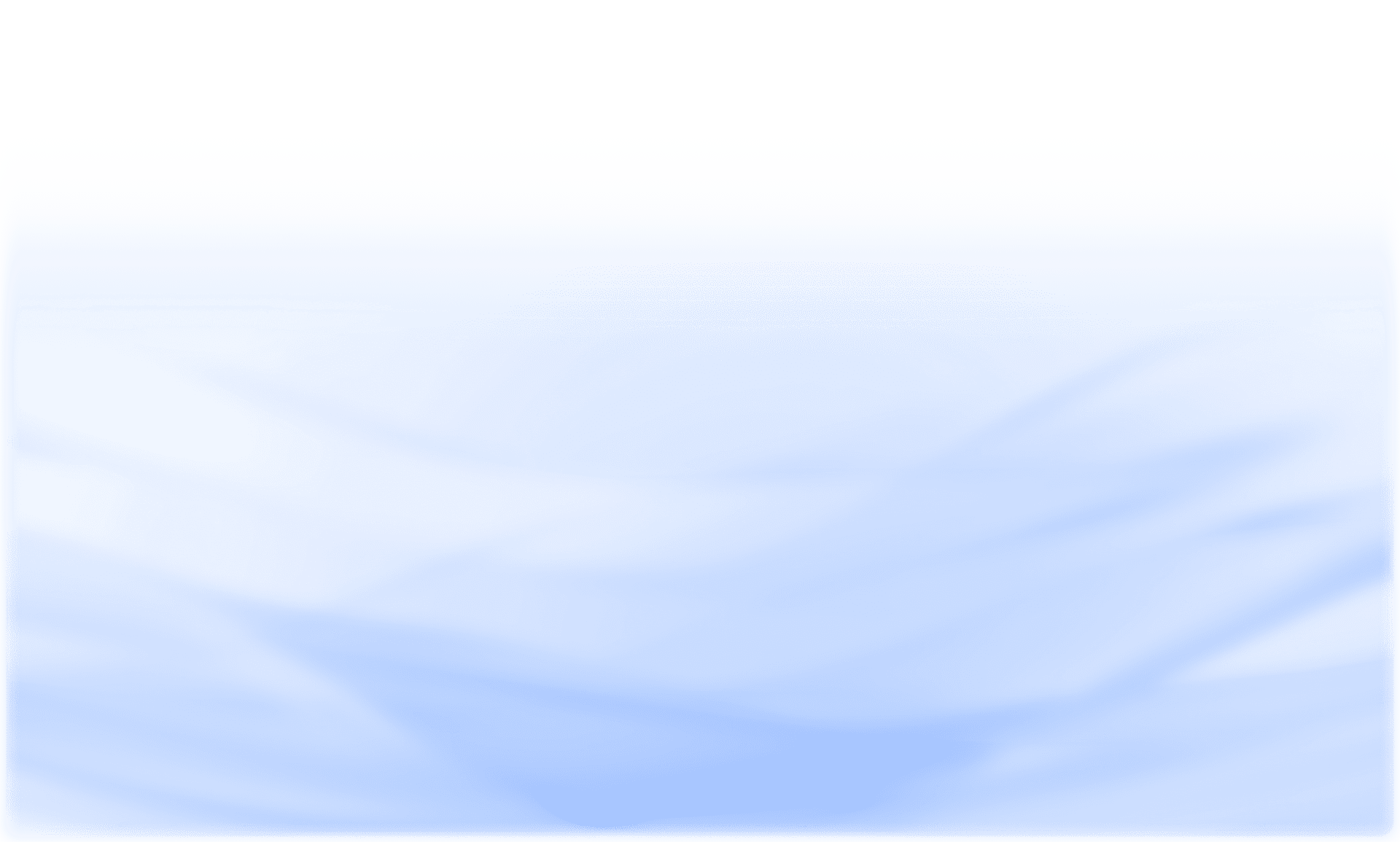
User reviews about Diagrams ‹Show Me› for Presentations, Code, Excel .
Real experience and feedback from 300,000 users
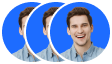
999+customer service support!

Emily Carter
Marketing Specialist
Diagrams ‹Show Me› has completely transformed the way we create presentations at our agency. The ability to visualize complex ideas and data flows in such a straightforward way has enhanced our pitches significantly. Plus, exporting as PNG and SVG is a breeze!


Michael Thompson
Software Developer
As a software developer, I often need to illustrate code snippets and algorithms. Diagrams ‹Show Me› allows me to easily create visuals that are clear and concise. The editing features are impressive and really help in collaborative environments!


Laura Nguyen
Business Analyst
I love how Diagrams ‹Show Me› helps in brainstorming and documentation. It's user-friendly and allows me to visualize business flows seamlessly. The drag-and-drop feature makes it so easy to use, even for someone who isn't tech-savvy!

Questions and Answers
The following are frequently asked questions about